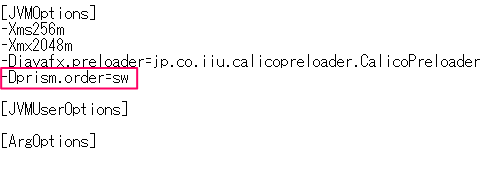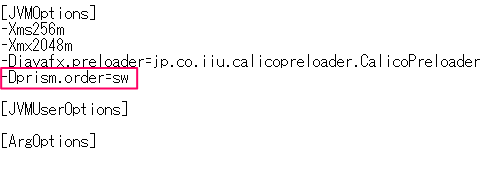Troubleshooting
Problems using Windows Remote Desktop
Incident
After starting Sigma on the host PC connected via Windows Remote Desktop,
the Sigma screen freezes when disconnecting and reconnecting.
Cause and Solution
This problem has been confirmed to occur on Windows 10 version 1809 or later,
and can be solved by turning off the hardware acceleration of Sigma's screen drawing by following the steps below.
- Quit Sigma if it is running.
- Open the Sigma.cfg file with a text editor.
Sigma.cfg is located in the app folder under the Sigma installation folder.
It is usually located in "C:\IIU Sigma\app\Sigma.cfg".
- In the [JVMOptions] section, add the line "-Dprism.order=sw" and save it.