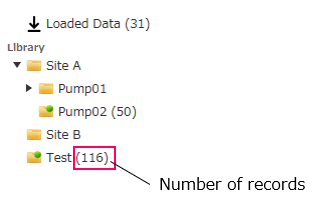
A "record" in Sigma represents a single measurement data. Basically, Sigma is designed to manage records of several seconds to serveral tens of seconds measured at relatively high sampling rate, such as vibration acceleration. When a single file containing multiple channels is loaded, records for the number of channels will be stored in Sigma. Normally, one record holds one raw waveform, except when the raw waveform is deleted. (See Deleteing raw waveform)
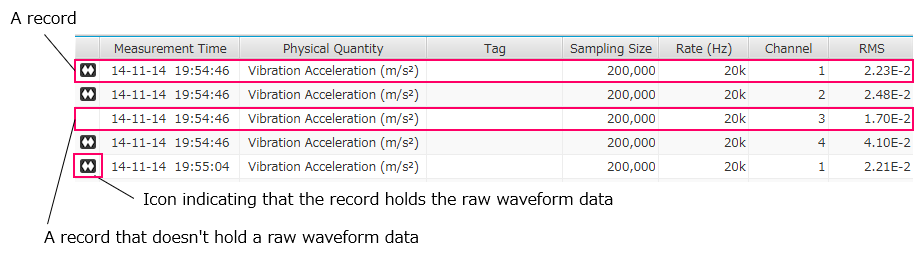
Records in Sigma are managed by folders. By selecting any folder from the folder list on the left of the main screen, the records stored in that folder will be displayed in the record list. The number in parentheses to the right of the folder name indicates the number of records stored in the folder.
Folders can be organized hierarchically, and records can be stored in any folder at any level.
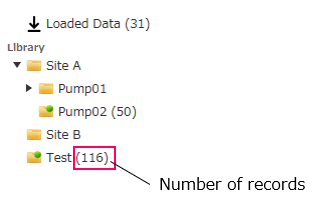
Only the records stored in the selected folder will be displayed in the record list. Records stored in subfolders of the selected folder will not be displayed.
Move records to different folder by selecting them in the record list and drag and drop it into any folder. To select multiple records in the record list, click on a record while holding down CTRL or SHIFT. You can also use CTRL+A to select all records displayed.
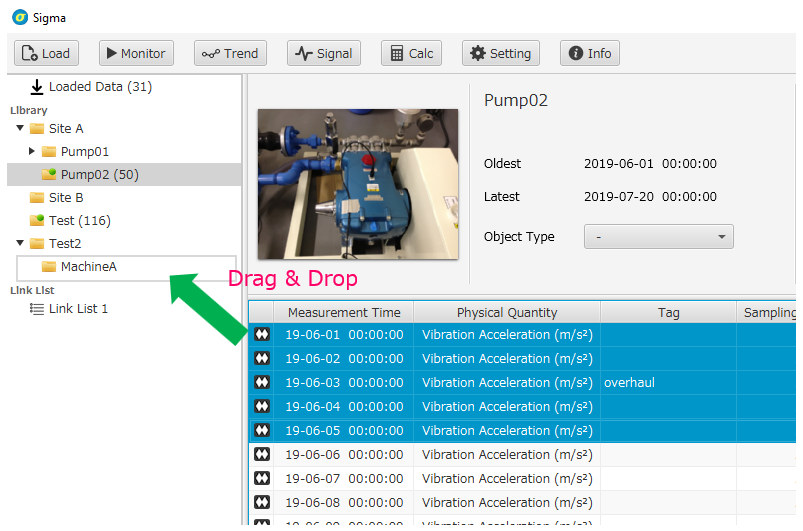
The "Loaded Data" at the top of the folder list also behaves as one of the folders. It is possible to move records from any folder to "Loaded Data".
Folders can be created and deleted from the toolbar  at the bottom of the folder list or by right-clicking on any folder.
at the bottom of the folder list or by right-clicking on any folder.
Folders can be organized hierarchically. By right-clicking on a folder and selecting "New Folder", you can create a subfolder under that folder.
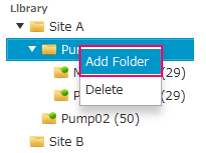
Click on the name of the folder to make it editable. Enter a name and press Enter to apply the change.
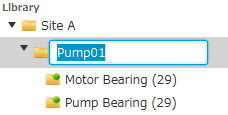
You can change the folder hierarchy by drag and drop a folder to another folder.
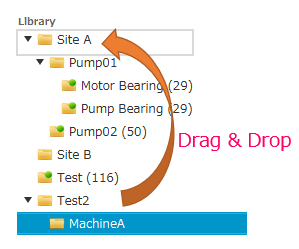
The Record List shows the list of records stored in the currently selected folder.
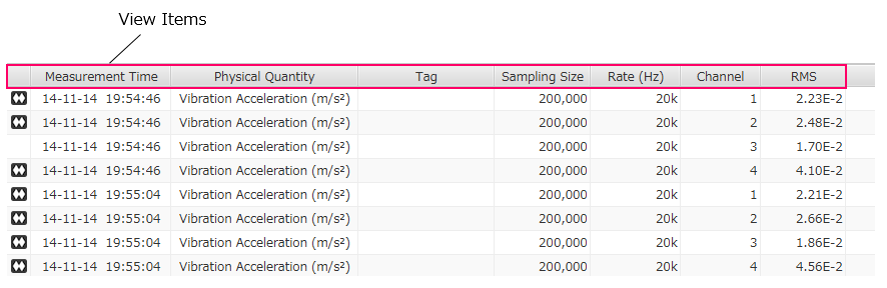
With the record(s) you want to delete selected, right-click and select "Delete" from the context menu. ( You can also use the Delete key to delete it.)
When you delete a record, the raw waveform held by the record will also be deleted.
If you want to delete only the raw waveform held by the record while keeping the record, right-click on the record(s) and select "Delete raw waveform" from the context menu.
Please note that records whose raw waveform has been deleted will no longer be able to display signals or calculate features. Features that have already been calculated will be retained, and they will be used when displaying the trend. If you do not need the raw waveform, you can use this function to save storage space.
Right-click on the record list and select "View setting" from the context menu. Check the items you want to display, and click OK to change the items displayed in the record list.
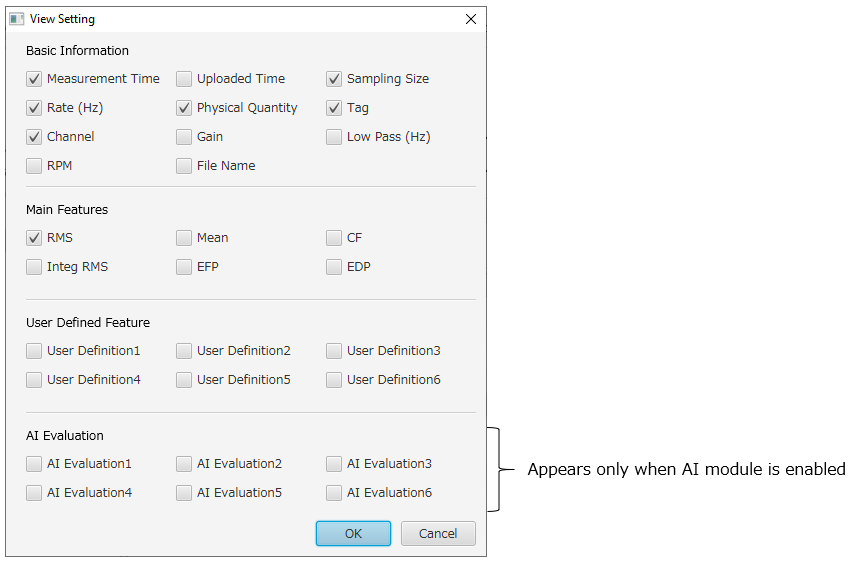
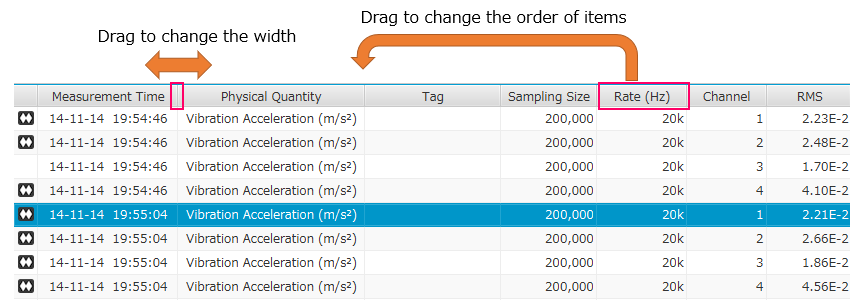
You can use the Record filter toolbar to display only records that match specific criteria.
The record filter toolbar allows you to filter records by physical quantity, tags, original file name, and channel. The indicator will light up green when any filter is applied.

Only matching records in the selected folder will be displayed. Records in different folders will not be displayed.
With the record selected, right-click and select "Properties" from the context menu to display the Record properties window. Change the properties and click OK to apply the changes.
By selecting multiple records and opening the Record properties window,
you can edit the properties of multiple records at once.
Click the edit button  of the item you want to edit, and enter the changes.
of the item you want to edit, and enter the changes.
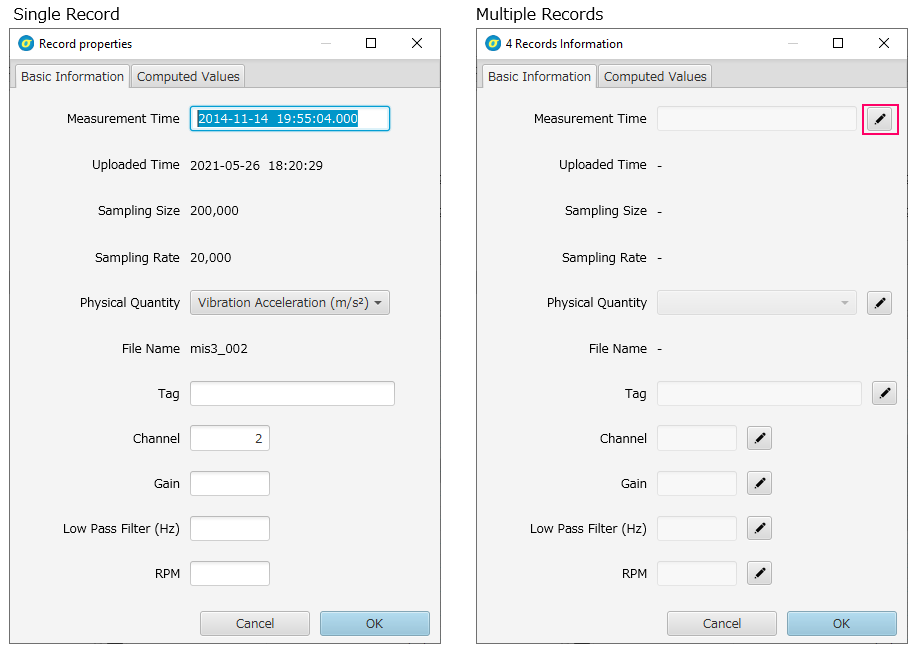
Tags can also be edited directly in the record list. Click on the tag field of the record you want to edit, and enter the text and press "Enter" to apply the change.
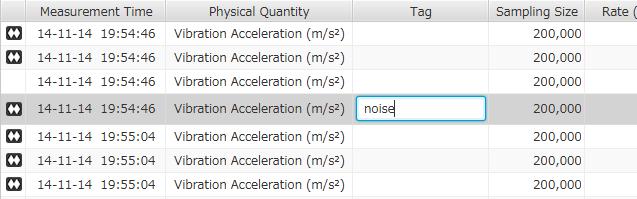
Export the contents of a table or record as a text file. Right-click in the table list and select the following item.
Export the contents of the currently displayed record list to a CSV file. (Raw waveform will not be exported.)
Export selected records in text format including raw waveform. Each record is exported as a single file. The exported data can be read by a general text editor or reloaded into Sigma. (In this case, select the Sigma Text format from the Load button.)
Link List is a function similar to playlist in music software that allows you to register any records as a group. It is useful when you want to display and analyze records belonging to different folders together as one group.
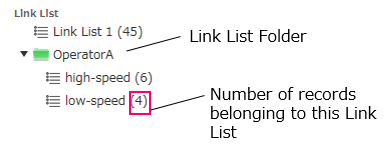
Link lists can be created and deleted from the toolbar  at the bottom of the folder list.
You can also create a "Link List Folder" to store multiple link lists.
at the bottom of the folder list.
You can also create a "Link List Folder" to store multiple link lists.
As with normal folders, you can drag and drop to change the hierarchical structure of link list folders. However, you cannot change the order within the same hierarchy. (They are sorted by name)
Select any records in the record list, and drag and drop it onto the link list. Note that a record can belong to multiple link lists.
Selecting a link list in the folder list, the records belonging to the selected one will be displayed in the record list.
After selecting a link list and displaying the records belonging to the link list in the record list, select the records you want to delete and right-click and select "Delete" from the context menu, or press the delete key. (This operation does not delete the records from the library.)