 on the toolbar.
on the toolbar.The first time you start the program, you will be asked to activate the license. Internet connection is required to activate the license. Once the activation is complete, no network connection is required for subsequent launches. Enter the license code you obtained from the vendor, and click "Activate". If you would like to purchase a license, please contact us at info@iiu.co.jp
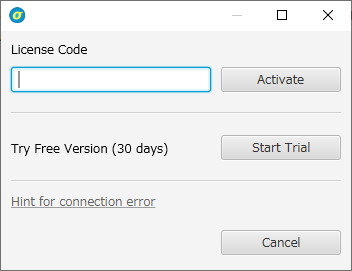
Note that Sigma also supports authentication using a USB dongle. In this case, network authentication is not required, instead the USB dongle for Sigma must be connected to the PC at all times in order to use Sigma. If you wish to use the USB dongle method of authentication, please let us know when you purchase the license.
Normally, if the PC is connected to the network, no special settings are required for connection, but if connection from a corporate network fails, the automatic acquisition of the settings of the proxy server used as a firewall may have failed. In this case, manually specifying the address and port number of the proxy server may solve the problem. To change the proxy settings from the activation screen, click "Hint for connection error", and then click the "Open proxy settings" button to open the proxy settings screen.
If you do not have a license code, you can use Sigma for 30 days without functional limitations by clicking the "Start Trial" button.
If you want to move the license to a different PC, for example, when you buy a new PC, please deactivate the license on the old PC first, and then activate the license on the new PC. To deactivate the license, click the "Info" button on the toolbar and select "Deactivate License". Note that network connection is required to deactivate the license.
If you want to activate the license while using the trial version, select "Activate License" from the Info button  on the toolbar.
on the toolbar.
Modules allow you to add special features to Sigma. To use a module, you need a license for that module. The currently available modules are as follows
| Senspider Module | Function to link with Macnica's data logger Senspider. For details, please see Using Senspider. |
| File Monitoring Module | A function that allows Sigma to import, display, and save text files continuously generated by any data logger. See File Monitoring for details. |
| AI Module | By applying machine learning to records, advanced anomaly detection and trend monitoring can be performed. For more details, please see AI Module. |